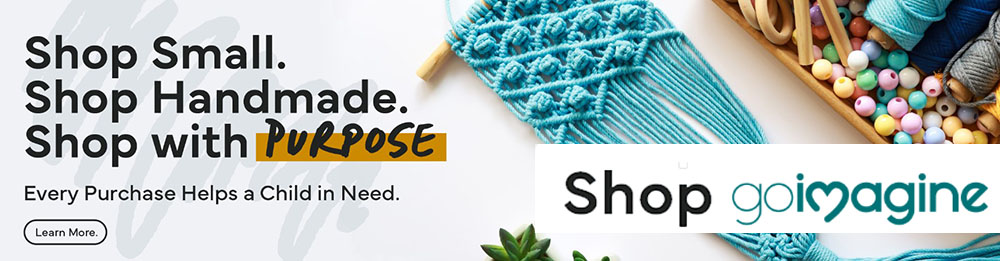Sometimes you buy something on Etsy that’s personalized, or you need to send a photo to a seller to show them something.
There are two basic ways to send photos to a seller on Etsy, but there are some other ways if those two don’t work.
As a general rule, the easiest way to send a photo to an Etsy seller is to use the Etsy convo system or to email them directly. The Etsy convo system is designed to allow you to attach a photo to a message by clicking the camera icon at the bottom of the message area. The alternative is to send an email to the seller with the photo attached once you’ve completed your purchase.
Sometimes these methods are trickier than they sound, though, so read on to see some things that could be happening and some alternatives to both of these methods.
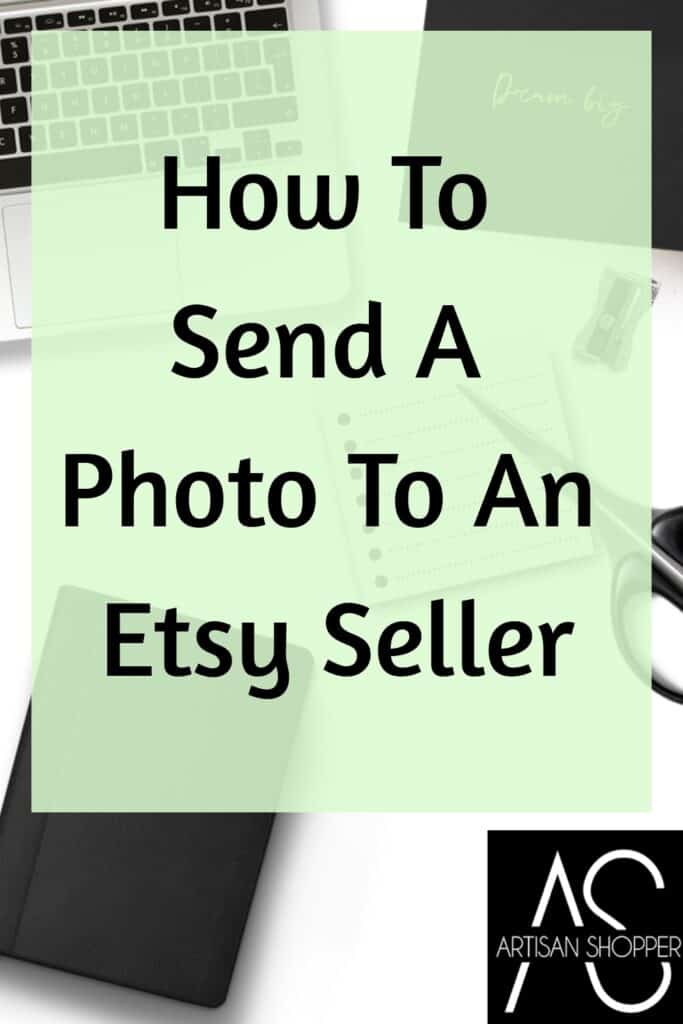
Table of Contents
- The basics of using the Etsy messenger system.
- Already sent the seller a message? Use the Etsy convo system to send the photo.
- Haven’t sent a message to the seller yet? Send a photo using these contact methods.
- How to send a photo if you’ve already placed the order.
- What if you can’t attach the photo to the Etsy message?
- How to attach a photo or file that’s too big or not in the right format.
- So to sum up…
This article contains affiliate links, which will pay me a small commission at no cost to you if they’re used to make a purchase.
The basics of using the Etsy messenger system.
One thing to remember as far as the Etsy messenger system goes is that you’ll need to be a registered user on Etsy to send a message to a seller. If you check out as a guest, the seller will be able to send you messages through the Etsy convo system, but Etsy will forward that to you in an email.
You can leave Etsy sellers a message when you check out, even if you’re using the Guest Checkout, but after that the responses that you get will be via email.
If you’re ordering something custom, or anything that requires sending the shop owner information, it’s best to register so that they can communicate directly with you without worrying about their messages going into the spam folder!
Another thing to know about the Etsy messenger system is that there are terms of use that go along with it.
If you use the system to send messages that violate the terms of use, or if you use it to spam people, Etsy can revoke your messaging privileges.
Already sent the seller a message? Use the Etsy convo system to send the photo.
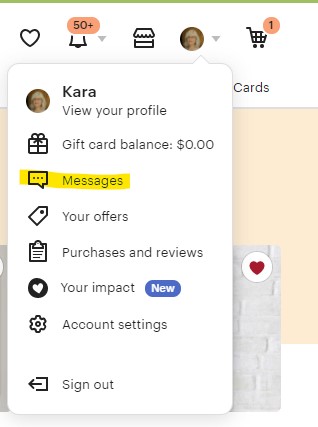
If you’ve previously sent a message to the seller, you’ll have a message thread in your messages section that will have their name on it. To find the messages, go to your personal profile by clicking on your photo and find the messages section from the dropdown menu. Clicking on “messages” will take you to your convos area, and you can find the messages that you already sent the seller and add your photo there.
This is the best way to consolidate all of the messages in one thread so that everything is in one place.
If you use any of the other contact buttons that I’m going to show you next, it might start another message thread, and it could make it hard to keep track of details. Etsy tries to put all messages from one customer into one thread, but it misses things sometimes.
If you want to make sure that the seller has all of your information it’s best to keep everything in one place!
Haven’t sent a message to the seller yet? Send a photo using these contact methods.
If you haven’t sent the seller any messages, you can contact them using any of the following methods to start a message thread.
After that, you’ll be able to find your messages to them using the messages in your profile using the method above.

One way to contact the seller for the first time would be to click on “contact” under the seller’s profile picture on the shop home page.
On the Etsy app, this will show up as a little conversation balloon icon at the top of the page.
You can also start a message thread by clicking on the “message shop owner” button at the bottom of the listing page.
On the Etsy app, this option also shows up as a little conversation balloon icon at the top of the listing photo.
If you end up looking at the personal profile of the seller for some reason, you can also send them a message from that page by clicking the conversation balloon icon.
The Etsy app shows this option on the personal profile page at the top with the conversation balloon icon.
The important thing to remember is that if you’ve sent one message, you can find it in your messages, so keep everything in one place if that’s the case! Adding additional messages will run the risk of letting details get lost between more than one thread.
To see the full Artisan Shopping Directory sections, including signups for discounts, click here.
How to send a photo if you’ve already placed the order.
If you’ve already placed the order, one way to send a photo to the seller is to go to your profile and find the orders and reviews section.
Click on your profile photo, choose “purchases and reviews ” and click there to go to the page with your orders listed.
” and click there to go to the page with your orders listed.
Once on that page, click on “help with order” and that will take you to a message section. Choose “message seller about something else” and send the photo using the “add an image” icon.
On the Etsy app, there will be a “contact the shop” button on the purchases page, and when you click on that it will give you an option of attaching a photo from your phone.
What if you can’t attach the photo to the Etsy message?
If you can’t attach the photo for some reason, or if Etsy isn’t letting you do it, there are some alternate ways to send the seller the photo
If you’ve already placed an order, your receipt in the purchases and reviews section in your personal profile will have the seller’s email address.
You can email the photo to them using an email, then send them a message on Etsy telling them to check their email!
Don’t just email a photo and not tell the seller, though, because if it goes into their spam folder they won’t see it at all!
Use one of the contact methods listed above to let them know to be on the lookout.
To see the full Artisan Shopping Directory sections, including signups for discounts, click here.
How to attach a photo or file that’s too big or not in the right format.
Occasionally you won’t be able to email an image either, usually because it’s not the right type of file, or it’s too big.
And if the photo or file that you have isn’t in a format that Etsy likes, it won’t let you attach it to your message, so you’re in trouble then.
If that’s the case, you might want to upload the photo to a Google Drive account, which is available to anyone who has a Google account for free.
(FYI—It’s a lot easier to email the photo to the seller, but this is an emergency workaround!)
Before you say “I don’t have a Google account,” you probably do. If you’ve ever signed into Youtube, Gmail, or any other Google app, it has you in there.
To test this out, go to google.com and click on the block of 9 dots at the top right of the page.
If you see a “my account” at the top left of the icons, you have an account that you’re signed into.
If you see a shield then you might have to sign up for a Google account, so click on that shield and follow the directions.
After you have a Google account, scroll to Drive in the apps section, and click on that.
Drive is an online storage tool that you can use for free up to a certain number of files, so you can upload the file, then send the seller the link.
Click on Drive, then follow these steps:
- Click on the “+New” button
- Click on “File upload” (or folder upload to upload an entire zip file)
- Choose the file you want to upload from your computer.
- Click on the file and let Google drive upload it.
- When the “file uploaded” message comes up, your file will be in the list of the files that you have stored. Either find it in the list, or click on the view file message below the “file uploaded” message.
- The file will open.
- Click on the three dots at the top right and choose the person icon to share it.
- In the “Get link” box, you need to make the file editable to make sure the seller will be able to download it.
- Click on the “chance to anyone with the link.”
- Click on “viewer” then change that to “editor” by checking that.
- Click to copy the link, then send the link to the seller.
By doing this, the file will be available to the seller to download.
Now yes, this is a lot to do, but sometimes it’s the only way to give someone access to a file without having to pay for an online storage service.
I’ve had customers try to send me large graphics that weren’t really image files, they were for a specific graphics editing program, and they were too big to attach to an email.
Drive works for this kind of situation.
Whatever the reason, Google Drive is an option, but use it as a last resort because it’s a heck of a lot easier to email a photo or attach it to an Etsy convo!
So to sum up…
- To send a photo if you’ve already messaged the seller, use the previous message thread to keep everything in one place.
- If you haven’t messaged the seller before, use one of the options listed above to contact them to send the photo in a message.
- If you can’t attach the photo on Etsy, email the seller but make sure to send them a message telling them that you emailed the photo.
- If the photo is too big or won’t attach, use Google Drive as a last-chance desperation move!
To read another article about keeping your Etsy purchase history private, click here: How to Find Your Etsy Purchase History And How To Keep It Private